02. Vá em Layer> Layer Style> Inner Shadow, Layer> Layer Style> Color Overlay e defina os valores abaixo.



03. Pressione Ctrl+J para duplicar a layer, vá em Layer> Hide Layers para retirar a visibilidade da layer duplicada, clique na layer de texto original e pressione Ctrl+E para mesclar a layer com a layer Background, vá em Filter> Distort> Polar Coordinates e escolha a opção Polar to Rectangular, pressione Ok.

04. Agora vá em Image> Rotate Canvas> 90º CW e depois vá em Filter> Stylize> Wind, escolha a opção From Right, pressione Ok, pressione Ctrl+F para reaplicar o efeito algumas vezes, vá em Filter> Stylize> Wind e escolha a opção From Left, pressione Ok, pressione Ctrl+F para reaplicar o efeito novamente, sua imagem deverá ficar como a da foto abaixo.

05. Agora vá em Image> Rotate Canvas> 90º CCW e depois vá em Filter> Distort> Polar Coordinates e escolha a opção Rectangular to Polar, vá em Layer> New Adjustment Layer> Color Balance e defina a cor que você deseja para o efeito.

06. Clique na layer de texto copiada e vá em Layer> Show Layers para reativar a visibilidade da layer, no final seu efeito estará como o da foto abaixo.

Diogo Mendes Tutoriais
As imagens Usadas para reproduzir NÃO SÃO ORIGINAIS
Qualquer duvida é so postar
E sugestões tambem são aceites 8)
8) 
As imagens Usadas para reproduzir NÃO SÃO ORIGINAIS
Qualquer duvida é so postar
E sugestões tambem são aceites
 8)
8)